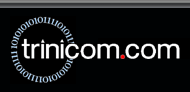Windows 7 Remote Support

Trinicom Remote Support Tools work best in Vista by following these steps before starting the connection:
1. Right-click on your blank desktop area and choose 'Personalize'.
2. Scroll down, and choose Windows 7 Classic in this screen.
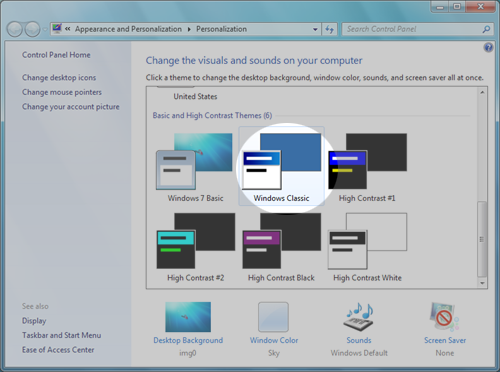
3. Next, click the following button to download the remote support application:

4. When prompted to open or save the file select 'Open'.
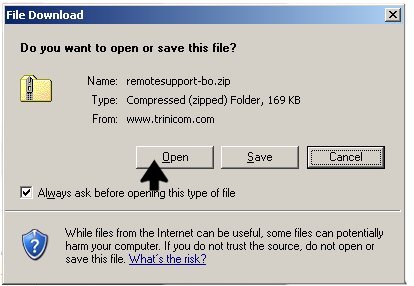
5. When the zip file opens, double-click 'Trinicom Remote Support.exe'.
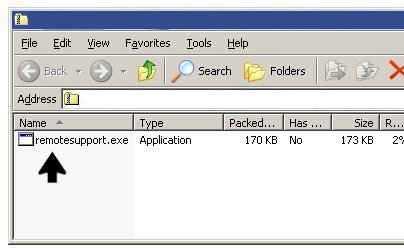
6. If prompted, click 'Run' at the security warning.
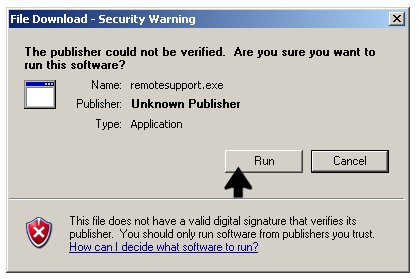
7. Double-click on the technician's name when the program starts.
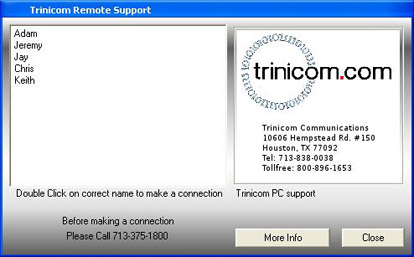
Your should now be connected to your technician.
|

|